Your cart is currently empty!
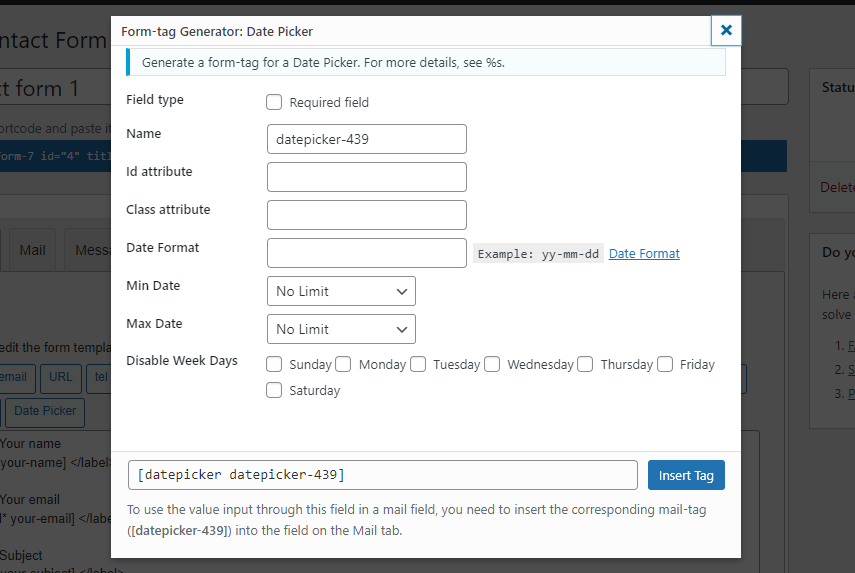
Date Picker For Contact Form 7 Documentation
Introduction
Table of Contents
The Date Picker for Contact Form 7 plugin is a useful extension for the popular Contact Form 7 plugin in WordPress. It adds a date picker functionality to your Contact Form 7 forms, allowing users to select a date easily.
Installation
To install the Date Picker for Contact Form 7 plugin, follow these steps:
- Log in to your WordPress admin dashboard.
- Go to “Plugins” -> “Add New”.
- In the search field, enter “Date Picker for Contact Form 7”.
- Once you find the plugin, click on the “Install Now” button.
- After the installation is complete, click on the “Activate” button to activate the plugi
Shortcode
[datepicker datepicker-740 disable_date:2024-05-12|2024-05-13|2024-05-14 active_date:2024-04-26|2024-04-29 disable_weekdays:monday disable_weekdays:friday]Configuration
Field Attribute
Date Format – you can add date format of date picker ex – ‘yy-mm-dd’
Min Date – there is 4 option for it No limit, Set Date, Current Date, Linked Field Name
Max Date – there is 4 option for it No limit, Set Date, Current Date, Linked Field Name
Disable Week Days – you can disable Sunday, Monday, Tuesday, Wednesday, Thursday, Friday, Saturday
Usage
To use the Date Picker for Contact Form 7 plugin, follow these steps
- Create or edit a Contact Form 7 form.
- In the form editor, add a new field of type “Date Picker”.
- Configure the field as needed, providing a label, name, and other options.
- Save the form.
- Now, when you visit the form on the frontend, you will see a date picker field instead of a plain text input for the date.
Frequently Asked Questions (FAQs)
Q: Can I customize the appearance of the date picker?
A: Yes, the date picker’s appearance can be customized using CSS. You can modify the styles of the date picker by adding custom CSS to your theme or using a custom CSS plugin.
Q: Does the plugin support multiple languages? A: Yes, the Date Picker for Contact Form 7 plugin
supports multiple languages. It automatically detects the language used in your WordPress installation and displays the date picker in that language.
Q: Can I restrict the available dates in the date picker?
A: Yes, you can restrict the available dates using the “min-date” and “max-date” options in the Contact Form 7 field settings. Specify the minimum and maximum dates allowed, and the date picker will only allow selection within that range.
Q: Does the plugin work with Contact Form 7 extensions?
A: Yes, the Date Picker for Contact Form 7 plugin works with Contact Form 7 extensions. If you have any other extensions installed that modify or enhance Contact Form 7, the date picker functionality will still be available.
Q: How can I uninstall the plugin?
A: To uninstall the Date Picker for Contact Form 7 plugin, follow these steps:
- Go to your WordPress admin dashboard.
- Navigate to “Plugins” -> “Installed Plugins”.
- Locate the “Date Picker for Contact Form 7” plugin.
- Click on the “Deactivate” link below the plugin name.
- Once deactivated, you will see the “Delete” option below the plugin name. Click on it to remove the plugin completely.
Please note that uninstalling the plugin will remove the date picker functionality from your forms.
That concludes the documentation for the Date Picker for Contact Form 7 plugin. If you have any further questions or need assistance, please consult the plugin’s support resources or the official WordPress support forums.